, on the days that you want to poll. The scheduled time is in "military time". If a time is not entered, the system will poll immediately upon starting the poll rather than wait for a specified time. Don't forget the "Active" check-box (by not checking the box, the location will be considered in-active and will not poll). I also recommend checking the "Test Com" box so that communications are checked every time prior to polling (if any location fails the communication test, polling is not done for any of the locations). The "Resets" are optional register resets (may not be available for all brands of cash register). Remember that while testing this software during store hours, be sure that you don't have the "Resets" box checked ... don't want to reset their registers in the middle of the day. Remember to fill in all the communications parameters, including indicating which type of register you are connecting to.
2) Polling Programs: Pressing enter on the "Micros 2700" will bring up another window asking you to find PC2700.EXE. Simply find the EXE in whichever directory you have installed it. Notice that the list box shows Micros 1700 and Micros 2700 AutoSeq as well. If you needed to run 2700 AutoSequence reports and/or were also connecting to a 1700, then you would need to find RM2700 and PC1700, too.
3) Applications: The screen comes up with a list of all the pre-configured applications that you may interface with. When you choose an application a check-mark will appear next to it. More than one application can be chosen. The system can be easily modified by you to work with other applications (see the next sections).
4) File Names/Paths: The screen will come up positioned in the list box showing applications and will show Micros 2700 as the Polling Program (assuming that you have already configured your locations with the 2700 and made them active). The browse window has a list of the register files being exported for this combination of application/polling program, with the default file names. By not specifying a directory path, the \PPDATA subdirectory is assumed. If you wanted to export the files to a different directory, all you need to do is prefix the file name with that DOS path. By arrowing through the application list box, you can see the files that each application uses. The main purpose of this screen is to change file names and/or paths if necessary. For AutoSequence reports, notice that the "DOS Path/Name" field contains the entry
"AA S ID" rather than a filename. Replace "AA" with the AutoSequence number of the report, the "S" with the Step number and the "ID" with your ID.
If you need more extensive changes, choose the "Add/Change Files" button or the "Add Application" button .... a user can interface to any Application he/she needs simply by adding it's name and "attaching" the correct register files to that application (see the following).
5) Add/Change Files: This is where you can change the actual syntax of the export/reset commands that your Interface Utility uses (it's pre-configured with the correct syntax for 20 files from the Micros 2700 - these shouldn't need changing, but you may wish to add more files). Also you can specify which of these files are to be exported for a particular application. The screen(s) that are displayed when choosing this button are for the current application/polling program combination. If you are dealing with the syntax of export/reset commands, you must have the technical knowledge of these commands. This document does not describe them.
When you choose "Change Export Commands", the "Add/Change Files" screen will show two list boxes. The first is a list of the 20 files currently defined to be exported by the PC2700, and the other is a list of files to be used by that application. You have the choice of two buttons - "Change Export Commands" and "Change Files Used". When you click on the "Change Files Used" button, another screen is displayed allowing you to change which files are used by that application. If you click on the other button, "Change Export Commands", a screen will be displayed allowing you to change existing export command syntax or add commands to export additional 2700 files. This screen is almost identical to the screen for adding/changing reset commands.
6) Add Application: When you choose this option, you will be asked to name your new application and then the "Add/Change Files" screen described above will be displayed allowing you to specify which files you would like exported for this new application.
7) Initialize Modems: This is for initializing the remote modem, prior to connecting it to the register. Simply connect the modem to the PC, run this option which will configure that modem (basically puts it in auto-answer, quiet mode), and then hook that modem up to the register. The modem on the PC will be configured automatically by ProfitPoll and there is usually no additional parameters that you will have to enter. If there are problems, the "System Parameters" option contains a modem initialization string that you can append to ... depends on your modem (most won't need any adjusting).
8) COMxPORT.DAT: There is only one thing left to do - in the PC2700 directory (or PC1700), there is a file called PC2700.DAT which contains the info that PC2700 needs to communicate with the register ... specifically, the COM port, the baud rate, a system name, etc. ProfitPoll needs to use that PC2700.DAT file, but with a different name depending on which COM port you are connected through. From DOS, simply copy PC2700.DAT to COM1PORT.DAT or COM2PORT.DAT, etc. Keep this in the same directory as PC2700.
If you are communicating via a Micros PC-ISN board, you still need to do this, even though the PC2700.DAT file will not be referencing a COM port but the PC-ISN board. The COM port number you specify should be one that is not in use (a good choice is COM4). ProfitPoll needs to know the filename to use (COM4PORT.DAT), but it also attempts to initialize the COM port, hence the reason for specifying an unused one.
That's it ... you are ready to go. After getting everything configured, try "Test Communications" before you go any further.
DEMO PERIOD
This Demo is set up to be used for 30 days and then it will expire. The Demo period can be extended if you call ProfitWare for the appropriate code. It can also be converted to a full system which will include full documentation.

If you can think it up, we can make it happen!
Please send comments and questions to:
ProfitWare
info@profitware-online.com
Last updated on 12/19/97.
Back to main ProfitWare page
 This site is under construction,
This site is under construction,
so please bear with us ...
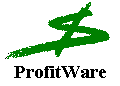 ProfitPoll Demo Documentation
ProfitPoll Demo Documentation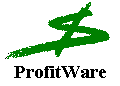 ProfitPoll Demo Documentation
ProfitPoll Demo Documentation![]()
![]() This site is under construction,
This site is under construction,